3. Add Browser SDK
Now, that businesses on your platform can accept Titus as a payment method, the final step is to enable them to advertise to their customers they offer pay at close.
You can do this by including a browser SDK that opens a modal on top of your site where customers can see if they qualify to pay at close, see their rate, and learn more about Titus.
This is a critical step because the whole point of Titus is to grow basket size and increase order conversion. This only happens if the user knows early on that they can pay at close later.
1. Include the SDK in your HTML
Paste this into your HTML:
<script src="https://assets.gotitus.com/sdk/v1/titus.js"></script>Once loaded, this makes the titus global variable available.
Calling methods before before the javascript has fully loaded will trigger an error.
2. Determine where to advertise pay at close
You’ll need to add a button customers can click to open the modal.
Minimum recommendations:
-
On every item page (e.g. a page that shows the cost of a service or package)
-
Inside the cart page (e.g. a page that shows current selection and total)
-
Inside the checkout page (e.g. the page where the user checks out)
Additional options:
-
From a banner on top of any page
See the design guidelines for detailed guidance.
3. Add the button and call the modal
When the button is clicked, the function showEstimateModal() opens Titus estimate page in a modal. This allows users get an estimated rate for their loan. Not required, but in order to give users the best experience please include your id of your platform and the id of the current business context externalId from the business connection.
// typically in a button click handler
titus.showEstimateModal({
// id for your platform (will vary between staging and production)
platformId: '741474f1-960e-481a-b202-f0423fcabe75',
// the id of your business
externalId: '12345'
});Example inside a button click handler
<button onclick=“titus.showEstimateModal()“>Open Titus Estimate</button>No additional initialization is needed; the SDK is the same for all platforms and businesses.
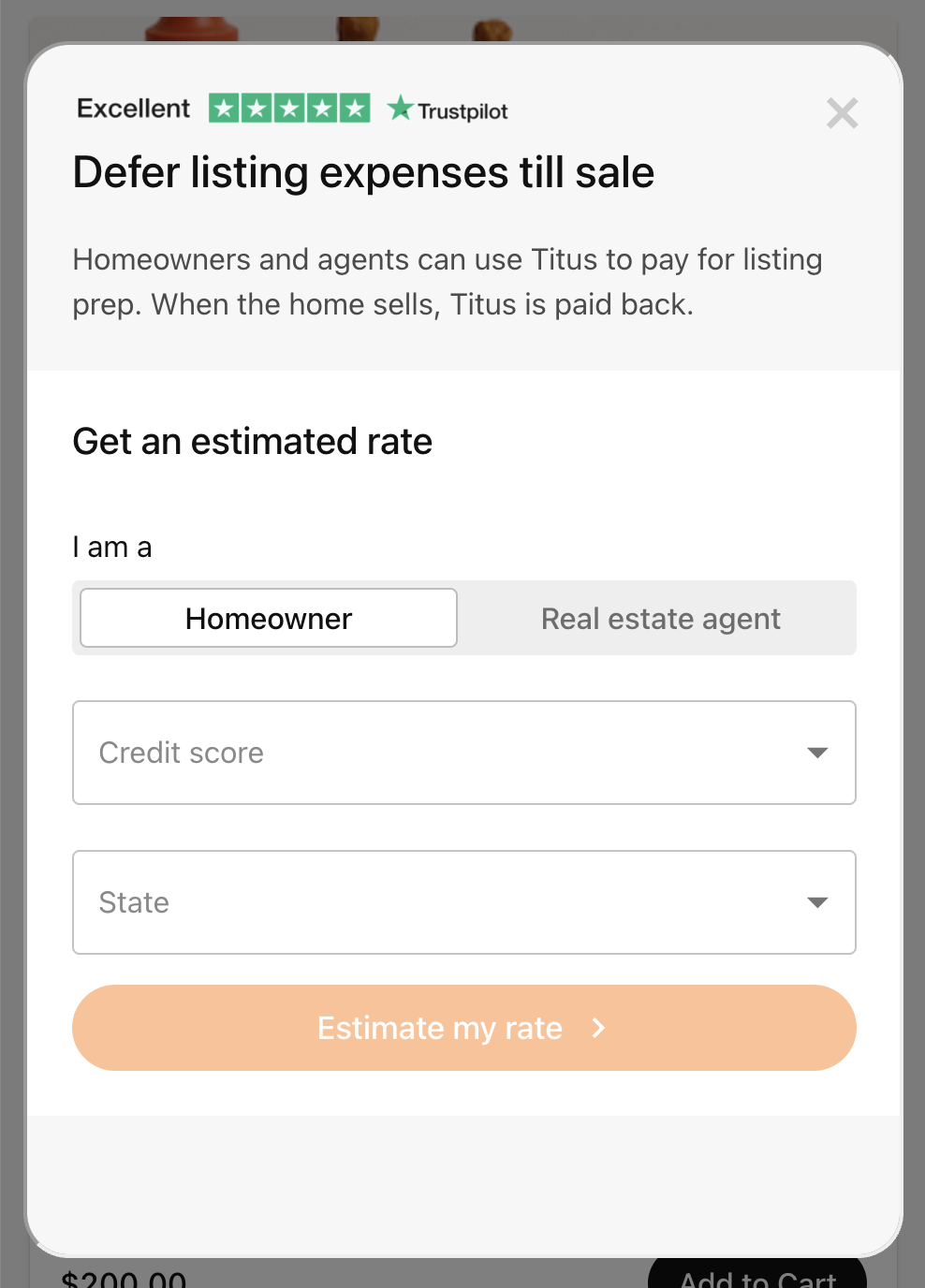
You’ve now completed the integration!
